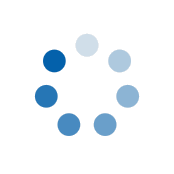Removing an Item From Your Subscription
How to Remove an Item From Your Upcoming Subscription
If you have multiple subscriptions being delivered to the same address, we'll try to group them together so that you save on postage... but sometimes, you just don't need one or two of the items in your grouped order.
Removing an item is super simple and means that next time, we'll group it back with all your other items so you don't miss out on your delivery or that 10% discount.
To start, simply Log In to your account and head over to the My Subscriptions section.
Once the page loads with your subscriptions listed, you'll see a 'Remove from this Order' link below the frequency selector, just like below, next to each of your subscription products.

Find the item you want to remove from your next order and press 'Remove from this Order'. A pop-up box will appear asking you to confirm if you want to remove the item so if you're happy to do so, just press the 'Remove From Order' button.
Once the item has been removed, you'll see the My Subscriptions page refresh and you'll see it has now been separated from the upcoming order due to be sent. It's that easy!
When it comes time, we'll re-group the items back together in to one order so there is no need to worry about paying extra postage.